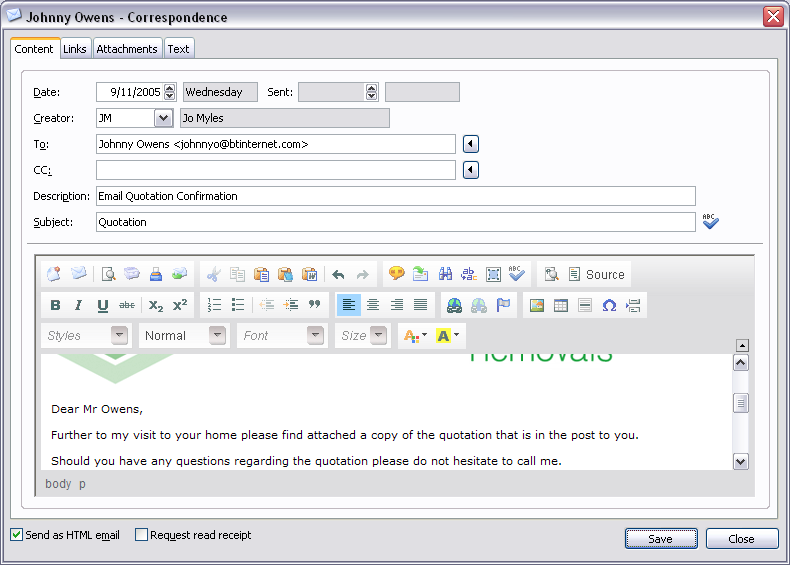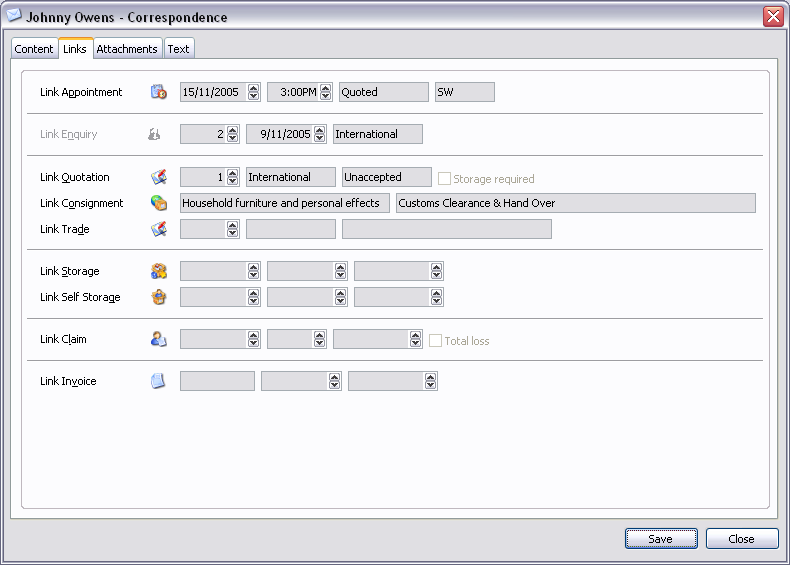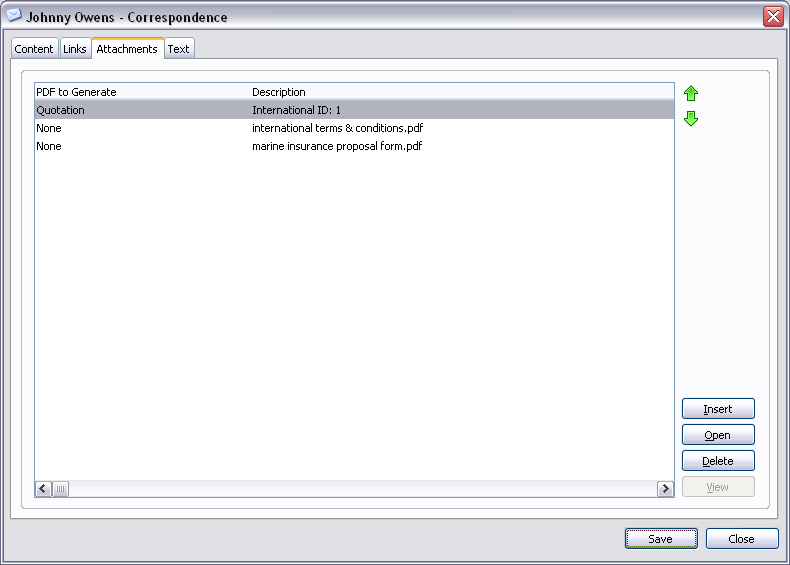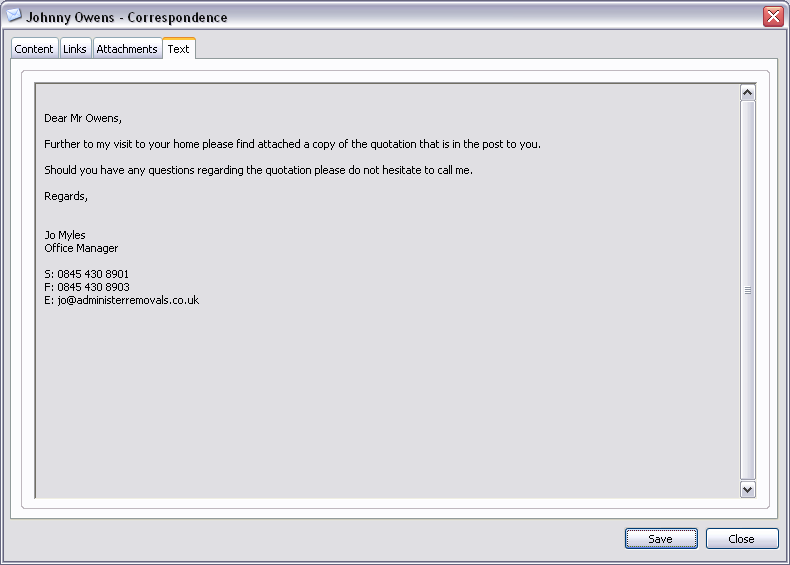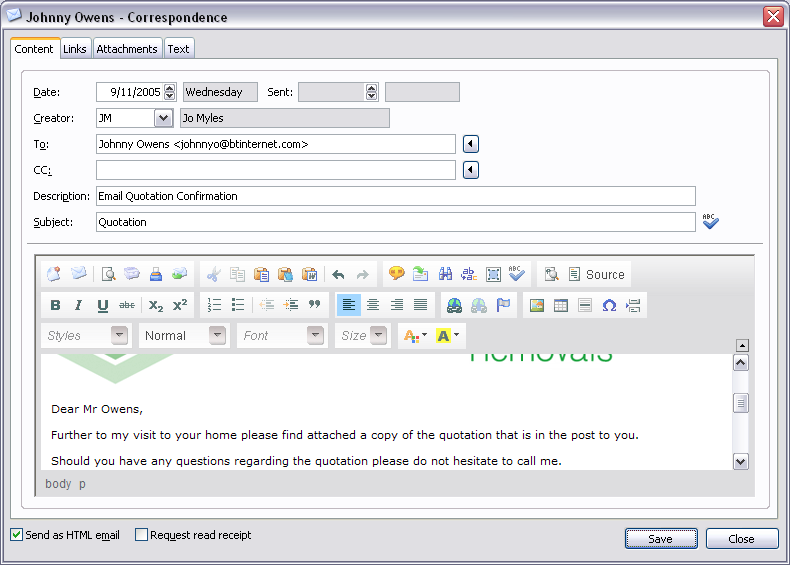
Content Fields:
| Date | Date of correspondence and day of week. |
| Sent | Date correspondence was sent and day of week. |
| Creator | Initials of creator and name of user. |
| To | To email address.
Press the  button to import an email address. button to import an email address. |
| CC | Carbon copy email address.
Press the  button to import an email address. button to import an email address. |
| Description | Description of correspondence. |
| Subject | Email subject.
Press the  button to check spelling of subject. button to check spelling of subject. |
| Content | Content of correspondence. |
| Send as HTML email | Send as HTML email. |
| Request read receipt | Request read receipt for email you send. |
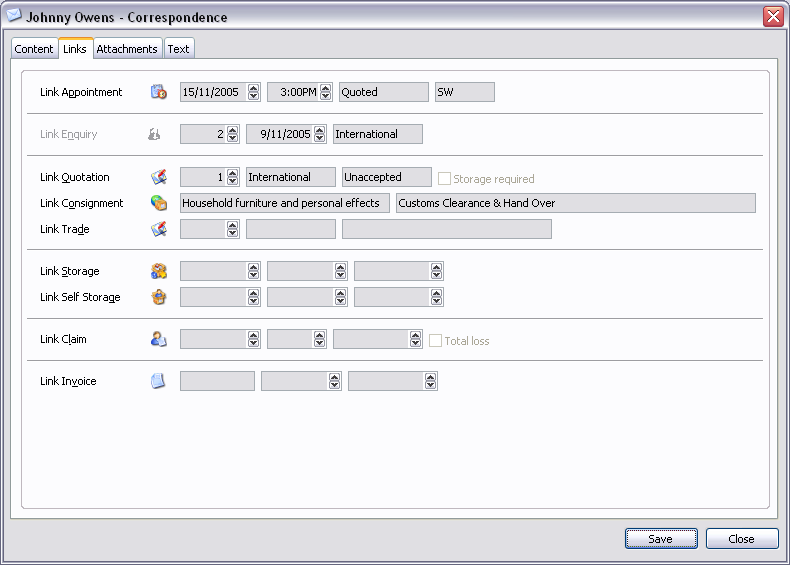
Appointment Fields:
| Status | Appointment status. |
| Surveyor | Initials of surveyor. |
Enquiry Fields:
| Link Enquiry | Press the  button to popup enquiry choices (see - Link - Enquiry). button to popup enquiry choices (see - Link - Enquiry). |
| Product type | Product type. |
Quotation Fields:
| Link Quotation | Press the  button to popup quotation choices (see - Link - Quotation). button to popup quotation choices (see - Link - Quotation). |
| Quotation ID | Quotation id. |
| Product type | Product type. |
| Status | Status of quotation. |
| Storage required | Storage required. |
Consignment Fields:
| Transit service | Transit service. |
Trade Fields:
| Quotation ID | Quotation id. |
| Status of quotation | Status of quotation. |
| Town of origin address | Town of origin address. |
Storage Fields:
| Link Storage | Press the  button to popup storage choices (see - Link - Storage). button to popup storage choices (see - Link - Storage). |
| Date started | Date storage started. |
| Date ended | Date storage ended. |
| Total nett | Total nett rate (£ per week). |
Self Storage Fields:
| Date started | Date self storage started. |
| Date ended | Date self storage ended. |
| Total nett | Total nett rate (£ per month). |
Claim Fields:
| Link Claim | Press the  button to popup claim choices (see - Link - Claim). button to popup claim choices (see - Link - Claim). |
| Date | Date notified of claim. |
| Quantity | Quantity of items. |
Inventory Fields:
| Link Inventory | Press the  button to popup inventory choices (see - Link - Inventory). button to popup inventory choices (see - Link - Inventory). |
| Description | Description of inventory. |
Invoice Fields:
| Link Invoice | Press the  button to popup invoice choices (see - Link - Invoice). button to popup invoice choices (see - Link - Invoice). |
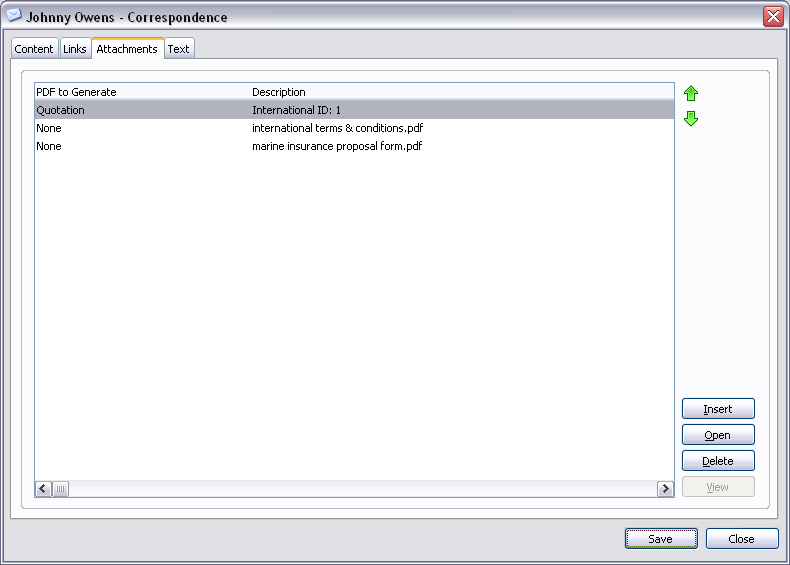
Attachments Controls:
 | Move the highlighted attachment up the list. |
 | Move the highlighted attachment down the list. |
| Open | Open the highlighted attachment. |
| Delete | Delete the highlighted attachment. |
| View | View the highlighted attachment. |
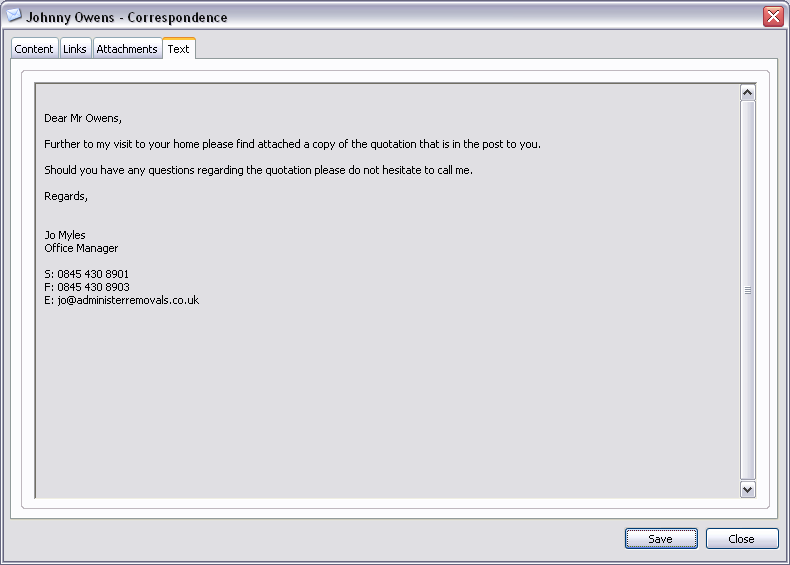
Text Fields:
Display's the content of the email in plain text.
| Save | Close window and save any changes you have made. |
Page url: http://help.moveadminister.co.uk/updatecustomercorrespondenceemail.htm








![]()